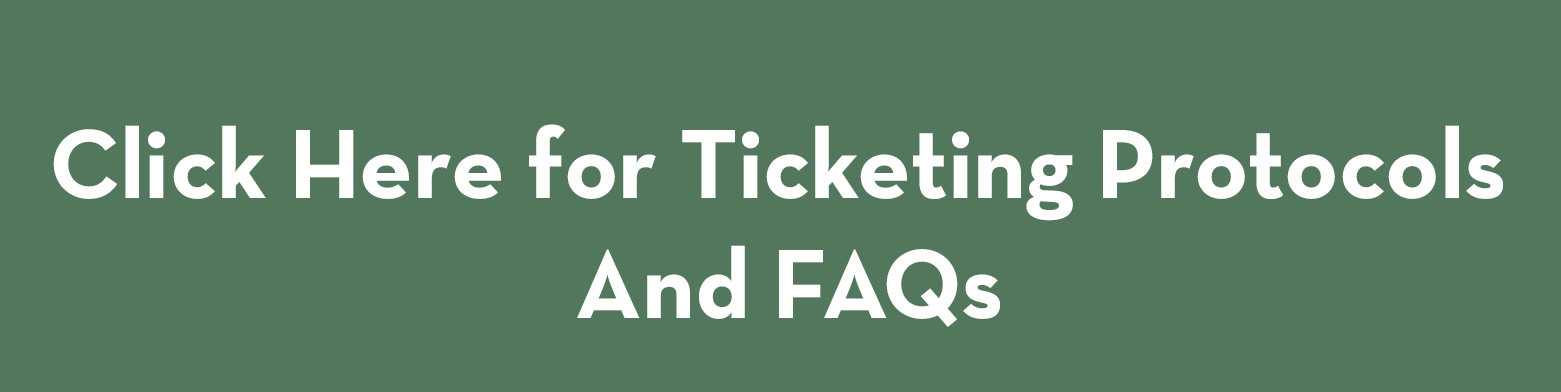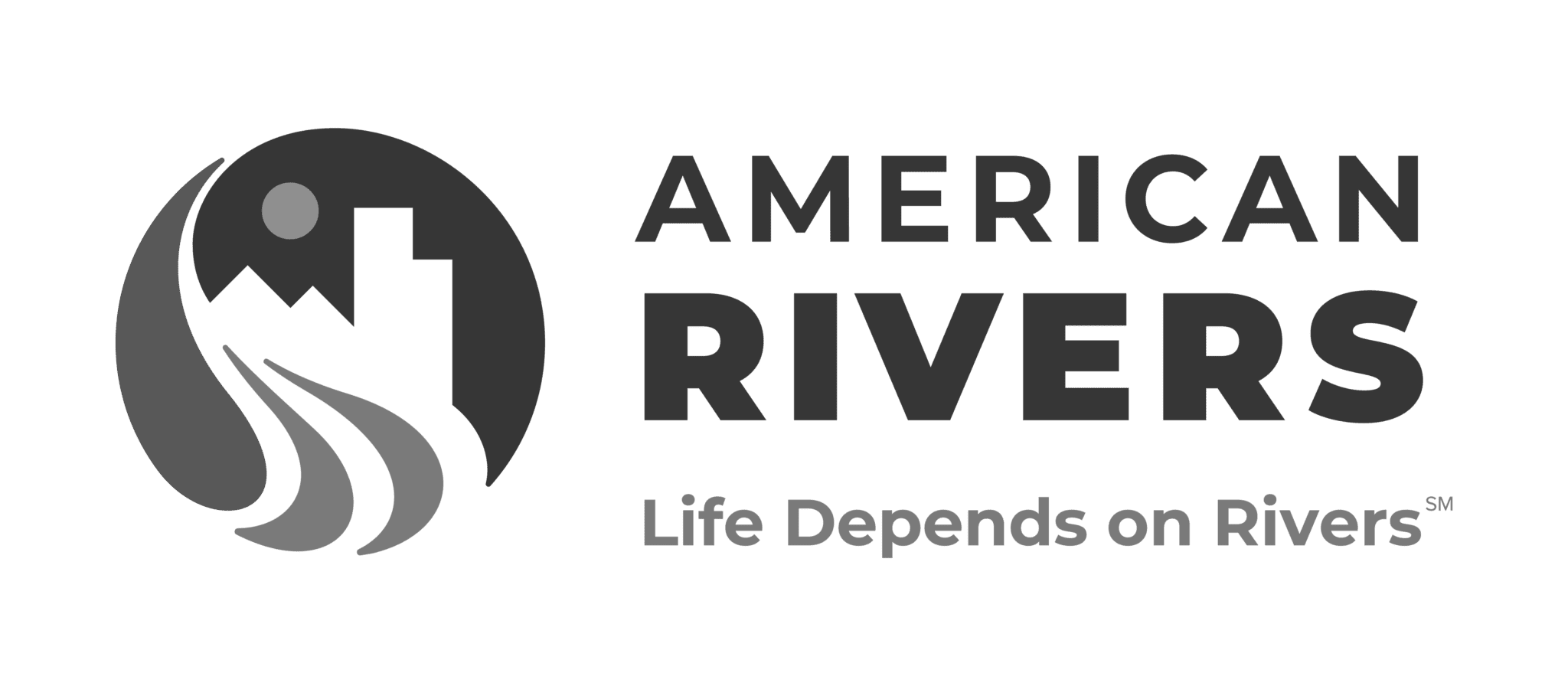On Tour Resources 2020: Virtual Events
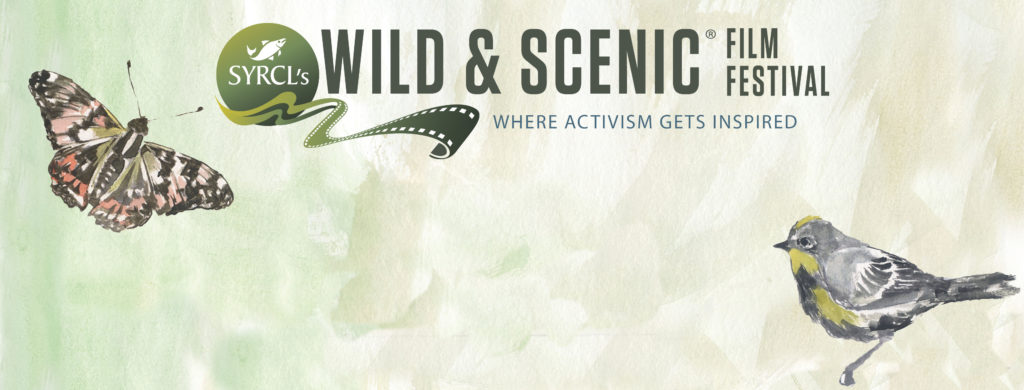
2020 Wild & Scenic Live Streaming Guide
Please note: Below you will find details on how to to film host clips and send deliverables to your Tour Coordinator. If host clips and other materials are sent to your Tour Coordinator without following the protocols below, your deliverables will be rejected and you will receive an email from the On Tour Sales Manager.
Virtual events require twice the amount of our time than in person events. This is a great advantage to you as we did not push this work on to you. As a result, we ask you to please read the instructions below. Any variation of these requests will be rejected.
All deliverables are due Four Weeks prior to the event date. A list of deliverables is located at the bottom of this page.
Below you will find information pertaining to Live Virtual Events. If you are looking for resources for the Video On Demand Option, you can find them here.
Marketing Resources are available here.
Troubleshooting resources are available here. You may share this link with ticketholders, whenever and as often as you choose.
Start by reading below or watch this video:
Thank you for choosing the 2020 Livestream option for your event. We are excited to offer this service to our hosts who wish to hold remote screenings for their Wild & Scenic On Tour events. Currently the livestream protocol is strictly ‘Live-to-Tape’–meaning that while the event occurs and is moderated live, all content is prerecorded. Fully-live segments will be considered on a case-by-case basis and must be proposed to your tour coordinator. They will then obtain a quote for the fully-live add-on from out production company. These instructions will help you create your prerecorded segments and deliver them to your tour coordinator for production. If you have questions or technical issues, please contact hunter@wildandscenicfilmfestival.org.
How Many Segments to Include
There are four basic segments that go into a typical live to tape program. These are:
1.Emcee introduction (1-3 minutes): Thank everyone for attending, invite them to engage in the chat and talk a little bit about your organization and the films.
2.Emcee pre-intermission (1-3 minutes): Comment briefly on the films, thank the National Partners and show off some of the swag from the National Partner Kit, invite attendees to grab a quick drink, refresh their popcorn, etc.
3.Emcee post-intermission (1-2 minutes): Introduce the latter half of the film program, thank local sponsors, etc.
4.Emcee outro (2-5 minutes): Thank attendees, include a call to action, invite viewers to donate or become members, etc.
These are loose guidelines and aren’t set in stone. The goal of the live to tape option is not to simply create a stopgap for live events or a temporary replacement for in-person gatherings; rather, it’s important to exploit every available capability of this model to create a new style of event-space that has new potential for connectivity and function. For this reason, we invite you to be creative in your construction of segments, to use all of the creative license that is afforded to you, and to generally think outside the box. That said, there are certain constraints on our end which your tour coordinator will relay to you if they encounter a problem.
Note: 30 minutes prior to your event, the stream will go live with a countdown timer overlaid on some looping drone shots of forests and mountains. We refer to this period as ‘Lobby Time’ and it is a time for people to hop on, make sure the stream is working, and connect on the device of their choice.
The lobby time is not available for customization except in certain circumstances. You may replace ten minutes of lobby time with a slideshow at an additional cost and must be formatted so as not to interfere with the countdown timer. Talk to your tour coordinator if you would like to include a ten-minute slideshow during the lobby time.
Creating Your Segments for Inclusion
- Live to Tape segments should not reveal the façade of liveness:
- Be sure to film indoors, or, if you must film outdoors, film at around the hour that the event will occur.
- Watch your tense: a good script with some rehearsal may be beneficial, as it’s easy to drift into the future tense.
- Avoid overproducing: ideally, the segments should be well-framed shots with clear audio, but should not appear to be produced beforehand. Exclude music or cuts. It should be just a tier above a zoom or skype call in style.
- Framing your shots:
- a) Indoors is best, away from windows is better: It’s easier to control your lighting and minimize distraction/ambient noise by filming inside. It’s also easier to preserve the facade of liveness when filming indoors. If you choose to film outdoors or with a window in the shot, do so at around the hour of your event. That way it will appear live when it runs live to tape.
- b) Be sure your whole face is visible on screen, and be sure not to ‘fill the screen’ with your face. As a general rule, your face should occupy between a quarter and a third of the screen’s real estate. Remember the Rule of Thirds.
- c) Be sure your face is well-lit and that the light isn’t directed too heavily from one direction or another. Setting two table lamps on either side of your computer (out of screen) so that they are positioned just above the height of your face can help cultivate that clear, well-lit look. Placing a sheet of white paper on the table below your chin will even out the lighting of your face.
- d) More information can be found here.
- Consider hanging a Wild & Scenic or National Partner banner behind one of your speakers. Our National Partners (Sierra Nevada Brewing, Hipcamp, Klean Kanteen, Peak Design, and Earthjustice) all support the tour, but aren’t receiving the usual degree of recognition they achieve when their swag is displayed on a table at an in-person event. Showing off some of the swag they’ve sent or hanging a banner in the background will go a long way toward thanking them adequately for their continued support. Please refer to SNBC as ‘Sierra Nevada Brewing Company’ and not simply ‘Sierra Nevada.’
- Avoid interacting too much with your environment; this can create difficulty building out the bumpout on the production end. If you must interact with your environment, try to do so on screen left, as the bumpout appears screen-right. (See below for an example of bumpout placement.)
- Minimize ambient sounds like refrigerator hums or air conditioners. If you’re filming in a busy or crowded house, try to chisel out time to record when it’s least likely you’ll encounter background interruptions.
- If filming on a cell phone, be sure to:
- a) Film in landscape mode (with the camera turned sideways)
- b) Have the camera positioned sideways prior to beginning recording; otherwise the video will appear tall and narrow on the screen.
- c) Use a tripod, or prop the camera up so as to avoid shakiness.
- Do not include any titles, text or logos. If you plan to include a presentation that requires slides, reach out to your tour coordinator to discuss options
- Videos should be 1080p or 720p
- The speaker should be in the center of the screen or on the left side of the screen. If the speaker is position on the right-hand side of the screen it may interfere with the bumpout asset.
- There should only be one person on-screen. If you would like to have more than one person on-screen, contact your tour coordinator and discuss options
- Logos for the sidebar that are light in color should have either a drop shadow or a black box around them. Ideally, logos will be a dark color with a transparent background.
Making Use of Slides, Bumpouts and the Lower Third
Slides: As with an in-person Wild & Scenic event, you have five slide placements available to you and they can be used and placed however and wherever you choose. The traditional model is to have three host slides and two sponsor slides, with a host slide and a sponsor slide at the beginning, then both again just following intermission, and a final host slide at the end. But you can place these slides wherever you choose. If you need additional slides, they are available in batches of five at an additional cost. Talk to your tour coordinator if you feel you’ll need more slides.

Bumpouts: During the videos you provide, a bumpout will appear on the right-hand side of the screen several seconds into the video and will stay on-screen for seven to ten seconds. As you can see in this screenshot from Eagle River Watershed Council’s event, the bumpout features real estate where you can place logos or brief snippets of text if needed. Note: on-screen text is not clickable so if you plan to place a link in the bumpout, the URL should be extremely brief, legible and easy for attendees to type into their web browsers. A better option might be to consider using a text to donate service and putting that information in the bumpout. Generally bumpouts are better used for logo placements. By default your logo will appear in the bumpout, but if you would like another logo there, indicate as much in the run-of-show and provide that high-res logo to your tour coordinator in the dropbox or google drive folder you provide.
 The Lower Third: When your emcee or speakers appear on screen, their name and title will appear on screen for several seconds. The name will appear large and bold, and the title will be smaller on the line below. The name and title should not exceed 24 characters per line.
The Lower Third: When your emcee or speakers appear on screen, their name and title will appear on screen for several seconds. The name will appear large and bold, and the title will be smaller on the line below. The name and title should not exceed 24 characters per line.
When you submit your run of show, these names, titles and sidebar logos/text should be included near where that speaker’s video is indicated in your run of show. It may require that you add another column and row in excel to indicate the specific name, title and sidebar logo.
What to Deliver to Your Tour Coordinator
Materials are due Four Weeks prior to your event date. In order to create a job ticket, your tour coordinator will need the following materials:
- A thorough run of show, including films, speaker appearances, and the names and titles of speakers. Use the template found in the Film Program Workbook under the tab, ‘Film Program Template’ and try to be as thorough and clear as possible, adding additional rows and columns as necessary to communicate as clearly as possible where each film, logo, video and slide should be placed. Names and titles should not exceed 24 characters in sum, including spaces. For example, ‘Hunter Jones, On Tour Coordinator, Wild & Scenic Film Festival,’ should be reduced to ‘Hunter Jones, Wild & Scenic.’
- If you would like a certain logo to appear on screen when a certain speaker is presenting, please indicate as such and provide the logo to your tour coordinator. If not specified, your organizations logo will appear by default.
- Any sponsor or host slides you would like included in your film program. Templates can be found on the Resources Page under Film Program Info. By default you are allotted five slide placements, but additional slide placements are available at an additional cost. Talk to your tour coordinator if you would like to include more slides.
- Your Tour Coordinator will send you a pre-labelled Dropbox folder to upload all of your videos, labelled the name of the speaker and which segment they are presenting so as to correlate with the way they are listed in the run of show. Depending on the Live Event Package you selected, your allotted number of videos for inclusion will vary.
- In ONE document, uploaded to the same Dropbox folder, send text or links you would like included in the video description. This is the text that appears just below the viewer in the screening room and can be used however you prefer, including customized hyperlinks that you can direct attendees to check out at strategic points throughout the event.
- If you would like to have a ‘text-to-donate’ code listed at any point, include the code and when you would like it to appear. Likewise with Venmo handles (within the same document above)
- The email addresses of anyone who should be given moderator privileges in the chat (also in the same document)
- Add to that document: A ticket link (if you have not already provided one), where Wild & Scenic can direct anyone who might want to purchase a ticket to your event.
- Also, please don’t forget to add to the same document: A donate link and a learn more link to appear as buttons just below the chat in the screening room
All of the above can be delivered in the pre-labelled Dropbox folder that your Tour Coordinator sends you. Emails and Google Drive folders will NO LONGER BE ACCEPTED. Thank you!