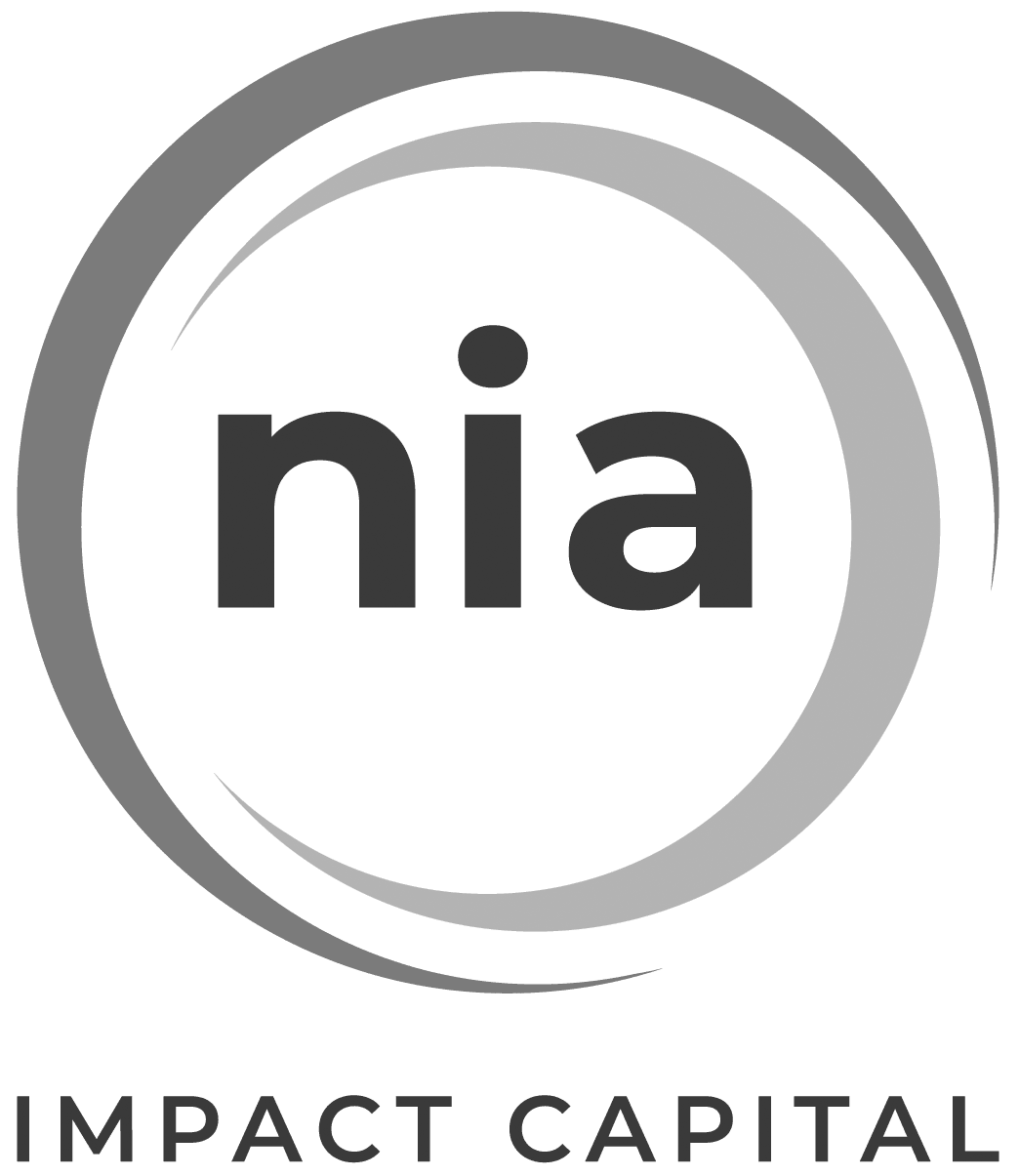How to Redeem Your Comp Code
How to use your Discount Code to claim your complimentary in-person festival passes
- Navigate to the festival landing at WSFF.EVENTIVE.ORG
- Click on the teal “Learn More and Buy ” button (or just Click Here)
- This will present you with the various pass and ticket options for the festival
- The Watershed Pass is in the top row of options
- Click on the teal Buy ($500) button
- This will open the Checkout window where you’ll have one Watershed Pass in your cart.
- Click on the “Have a Discount Code” link below the total (in blue) and enter your code
- Enter your email to login or create an account and click the Continue button
- If you have an account enter your password. If not enter your name and create a password and then click the Register button
- Enter your payment information (if you purchased additional passes) and click on the Submit Payment Information button – and that’s it – you’ve got your pass!
- To see your pass you have to click on the Menu in the upper left corner and select My Passes – here you can see how many unlocks you have used.
- To see which sessions you have tickets for you have to click on the Menu in the upper left corner and select My Tickets.
- More help navigating the festival can be found on our How to Fest page.
How to use your Discount Code to claim a virtual pass
- Navigate to the Virtual Fest at this link: WSFF.EVENTIVE.ORG
- Click on the teal “Learn More and Buy ” button (or just Click Here)
- This will present you with the Virtual Festival Pass Options for the virtual festival
- Make your selection (the email with your code will have which pass type the code is valid for listed) and click on the corresponding teal Buy button
- This will open the Checkout window where you’ll have one Virtual Pass in your cart.
- There is also an option to add an additional donation to the mission of WSFF & SYRCL if you so choose.
- Click on the “Have a Discount Code” link below the total (in blue) and enter your code
- Enter your email to login or create an account and click the teal Continue button
- If you have an account enter your password. If not enter your name and create a password and then click the teal Register button
- Enter your payment information (if you purchased additional passes) and click on the Submit Payment Information button – and that’s it – you’ve got your pass!
- To see your pass you have to click on the Menu in the upper left corner and select My Passes – here you can see how many unlocks you have used.
- To see which sessions you have tickets for you have to click on the Menu in the upper left corner and select My Tickets.
- More help navigating the virtual platform can be found on our How to Fest page.